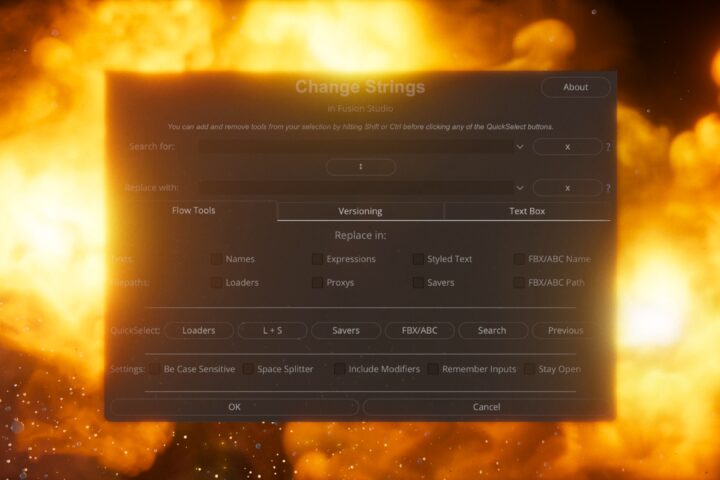Dynamic Data Windows can safe render time and disk space. This can easily be done using Houdini’s Mantra render engine. But Karma and other Solaris/USD/Hydra delegates are missing this auto crop feature. This is why I created a Houdini HDA that automatically calculates a dynamic data window or crop mask and can also be used for overscan. In the video below I explain the problem, the tool, and how to work with data windows in Houdini and Fusion. Check out the video and download the HDA below.
Page Contents
Calculate a dynamic Data Window in Houdini

Why use the HDA
Oftentimes, we are rendering something that does not fill the screen. This leads to our computer spending valuable time rendering pixels that are going to be empty. We can save some time by creating a data window. Previously when rendering with Houdini’s older render engine Mantra, we could simply select the objects in our camera and Houdini would automatically crop the data window to the necessary bounding box of the objects.
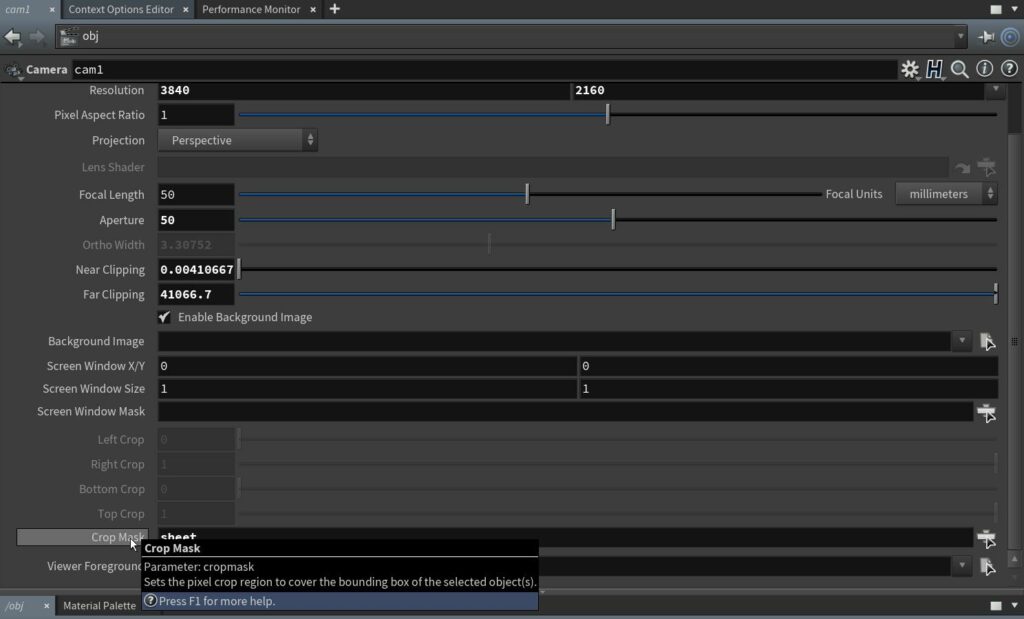
This feature is not yet implemented for Houdini’s newer USD/Solaris Context (at least at the time of writing this in January 2022). This is why I created myself a tool/HDA for this purpose. With this HDA I can select the needed USD primitives and the tool will calculate a bounding box around the primitives in normalized Camera Space. The space that Houdini expects these values to be in. This does not only save render time when rendering from Houdini but also in the compositing stage as both Nuke and Fusion can gain speed when having small data windows.
This HDA also allows for dynamic Overscan. This makes it possible to have a small data window while also guaranteeing the specified overscan.
How to use the HDA
Watch the video above to get an in-depth explanation of how to use the tool. But it’s as easy as placing it after your camera and camera transformations. The best location for this HDA is directly before your renderproduct or rendersettings. If you are using the Karma HDA, place it before the Karma node.
Now drag the correct Camera into the Camera Parameter.
By default, it will create a bounding box around your whole stage. But you can select individual primitives using the Primitives Parameter.
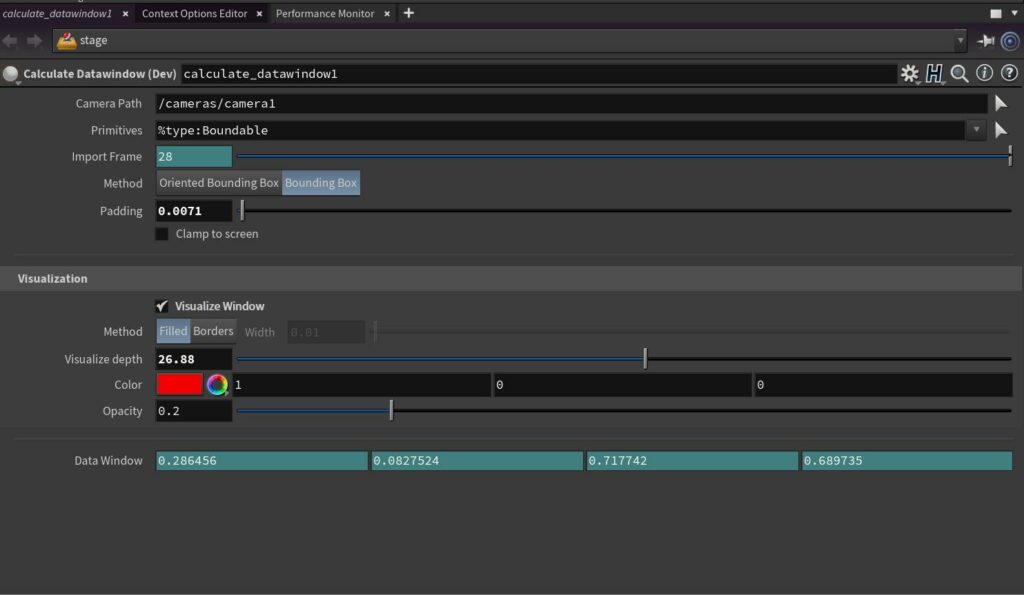
You can use the Visualization Window to see where the bounding box is being placed.
Now you need to right-click on Data Window and choose Copy Parameter.
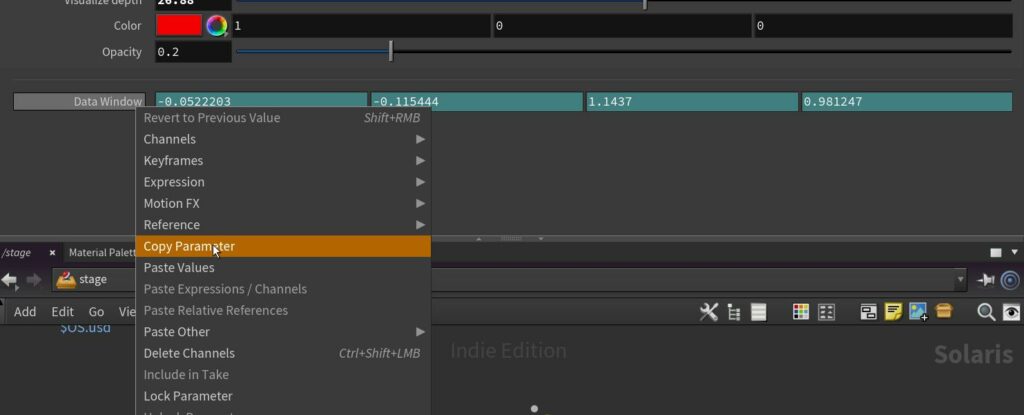
Paste this to the renderproduct/rendersettings or Karma HDA’s Data Window NDC Parameter as a relative reference.
Now you have a dynamic Crop Mask or data window for your render.
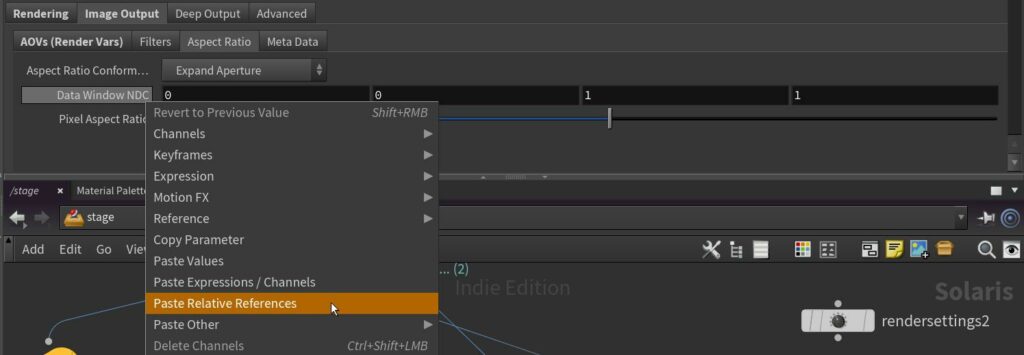
Since this is HDA works in Houdini’s Solaris/LOPS/USD Context it should be render engine agnostic, meaning other render engines that work in Solaris can use this as well. Unfortunately, not all engines support all USD features. If the engine you are using does not understand the Data Window NDC parameter you should send a feature request to the developer of the engine. My tool simply calculates a dynamic data window, the setting itself is a standard USD feature.
Download and Install
Download on Gumroad
You can download the HDA here on Gumroad:
DownloadGumroad requires an e-mail address to download. I don’t care if you use your real one or if you use a fake one. If you do use your real one you will receive a notification if there are updates for this tool.
If you like this HDA then you can also leave a tip using Gumroad. But that is of course optional.
Download on Orbolt
Unfortunately, Orbolt doesn’t seem to support LOPs HDAs yet. This is why it is currently only available on Gumroad with a Houdini Indie License.
Installation
After downloading, you need to place this tool into your Houdini HDAs folder. You need to replace the bold italic parts with the appropriate username and Houdini Version.
By default, this should be found here:
Windows: C:\Users\Username\Documents\houdini19.0\otls
Mac: I don’t have access to a Mac right now but it should also be found under Documents.
If you have a custom location then you can also place it there.
License
The HDA was created in Houdini Indie. This means if you have a different Houdini License (FX, Core) the HDA can’t be used in a “Commercial” Houdini Session. It might not show up at all or it will downgrade to a non-commercial session. Applying the Apprentice limitations to the current file. Orbolt can convert this to the other licenses but as the HDA is currently not available on Orbolt you have to wait until it is available or build this yourself.