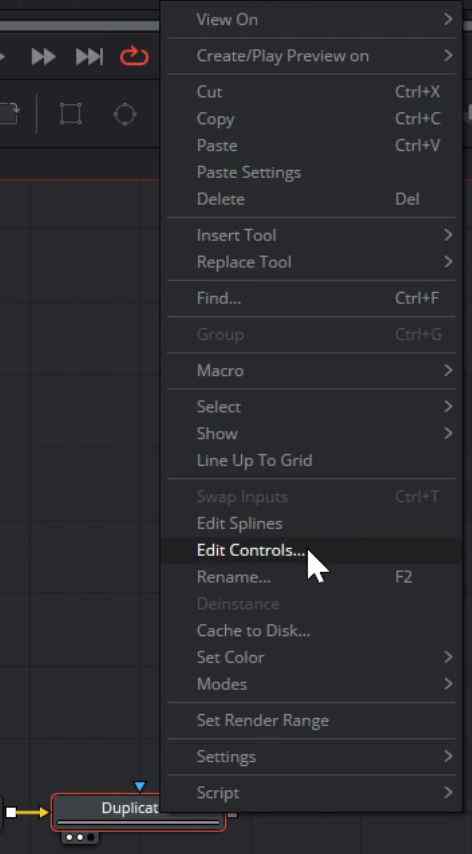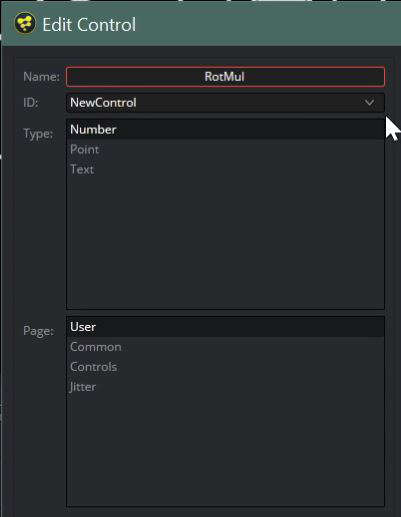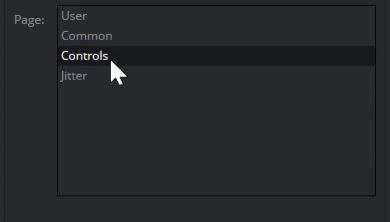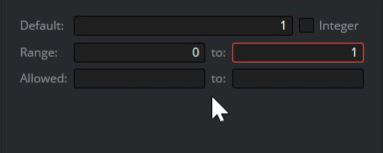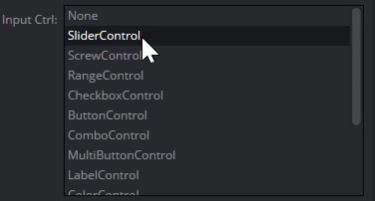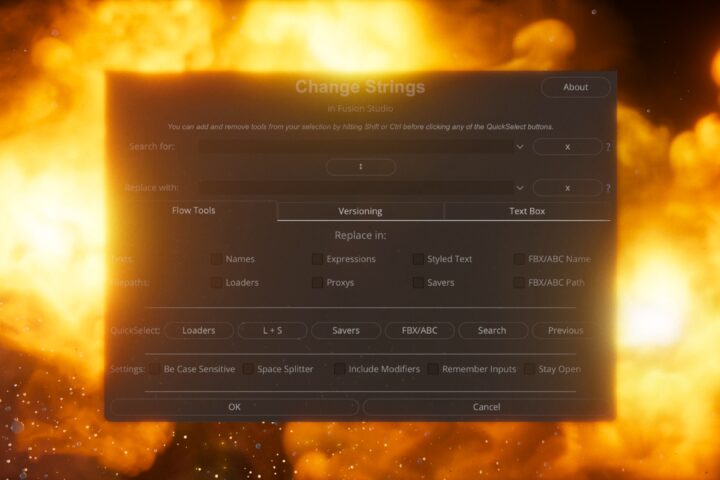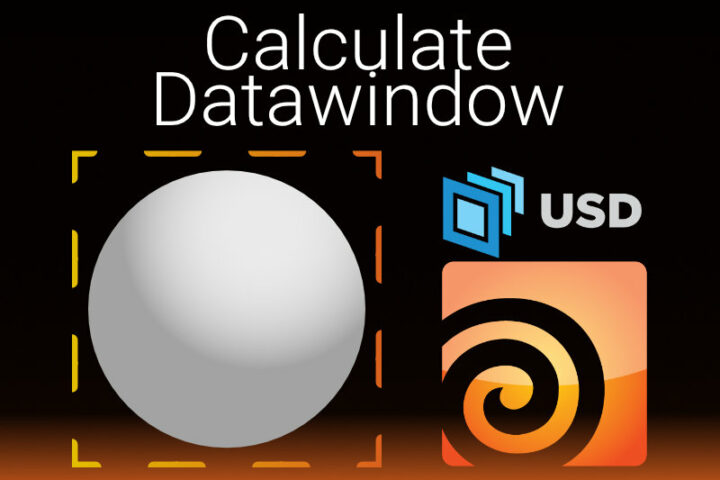Sometimes you might be driving a control in Fusion through an Expression. Animating an Expression is impossible, but you could still multiply that Expression with other, animatable controls. Like I am trying to do in the video below. Or you want to change the interface of a certain node. Thankfully that’s quite easy and the topic of this Fusion QuickTip!
You can find the whole Tutorial + Scene file here.
Simply right-click your node in the Node flow and select Edit Controls.
A new window will pop up, letting you create completely new controls or change existing ones. Here, I want to create an Angle or Rotation Multiplier for my Duplicate Node. So as my type I will choose Number.
If you want to change an existing control, you have press the arrow in the ID field. Then, you can select the control from the list.
I want this to be on my Controls Tab in the Duplicate Node so I choose Controls as my Page. If you would select User Fusion would create a new Tab for that Node. You can hover over the individual Tabs to see how they’re called.
The Default value will be the value Fusion will jump to if you reset that Parameter. I will choose 1.
The Range will set the Default Range, but like most controls in Fusion, you can insert values beyond this range except if you set an Allowed Range below. I Don’t want to limit my Inputs so I will keep this blank.
Next, we want to change how we will interact with our new control. You can choose between many different types like Buttons or Range Slider. I want a simple Slider so I select Slider Control. Now, there is a new field accessible with specific settings for the type of control we have selected.
For the Slider Control this is Center and Steps.
Center will define the midpoint of your Slider. I will be choosing 0.5 but if your default Range would go up to say 1000, you should change this accordingly.
The Steps should theoretically change the sensitivity of the Slider, but in my experience, this doesn’t have any noticeable effect.
And that’s all. Now we have an additional Slider and can animate an Expression through it!


Three things to note:
First, these new Controls are only saved in that specific node Instance. Meaning, any newly created Node will not have your Custom Control. If you want to save it, you could create a macro.
Second, currently, there is no UI to actually delete Custom Controls. You would need to open your node in a Text Editor to delete these Custom Controls.
And third, if you share your Composition or use Network rendering, you won’t have to worry about another machine not recognizing your new controls. As with most macros and tools in Fusion, everything is sort of a reference. This is why you can share whole compositions and macros as a simple text file.
This Fusion QuickTip is part of a full-length tutorial, about an animation setup I created in Fusion, be sure to check it out here!