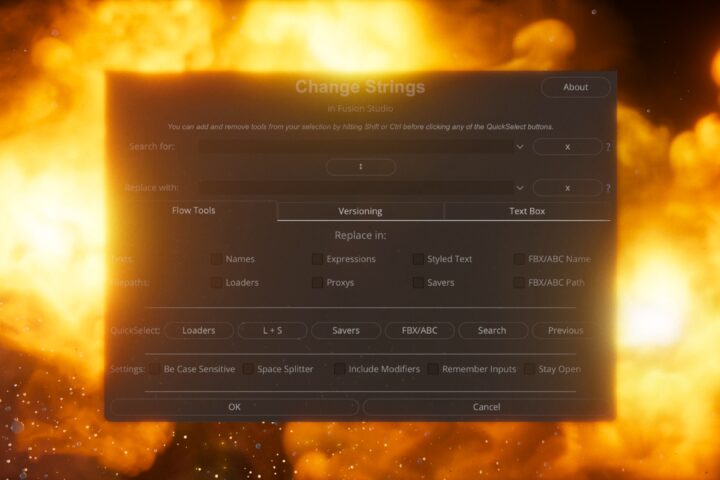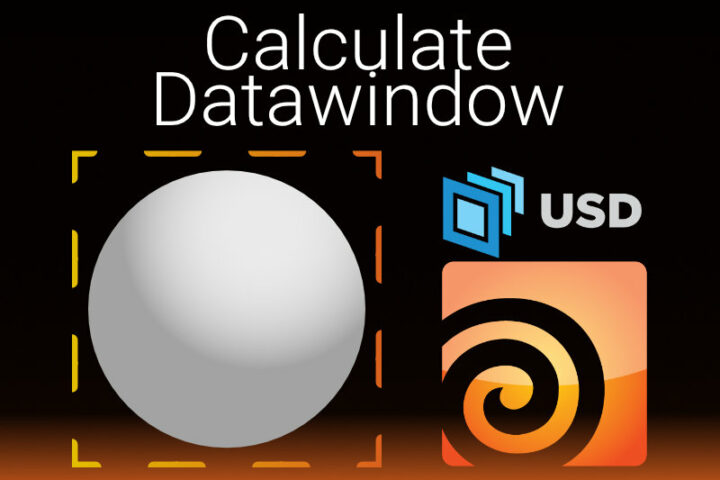You rarely want to have your animation set to linear. In most cases, you want to smooth your animations. In this QuickTip, I will show you how to use the Spline Editor to add an Ease In and Ease Out to your animations and teach you time saving shortcuts.
You can find the whole Tutorial + Scene file here.

First open the Spline Editor on the upper right side. Select the Animation Path you want to smooth.

We will use a series of shortcuts.
First, we use Ctrl+F to focus the view on our active Animation Path.
Then, Ctrl+A to select all keyframes.
And finally, Shift+S to smooth our Spline. And turn it from a linear Spline to a Smooth or Bezier Spline.

We can control the ease in and ease out with the handles on our keyframes. But usually, you want to change this in a different way.

Hit T to open a little window where we can more easily change our ease handles without messing with their tangents. Now, you can easily change the Ease in and out to make your animations beautiful.

This Fusion QuickTip is part of a full-length tutorial, about an animation setup I created in Fusion, be sure to check it out here!